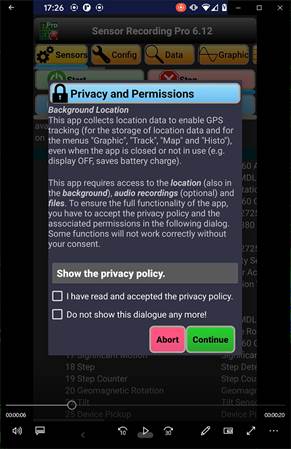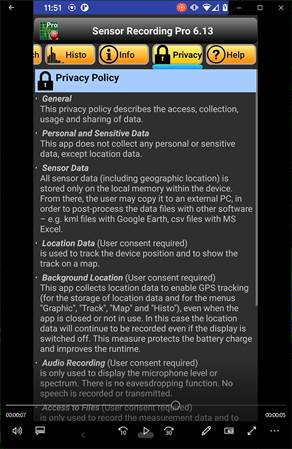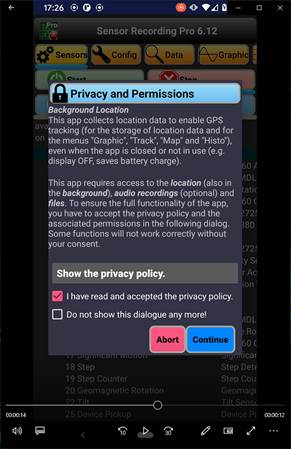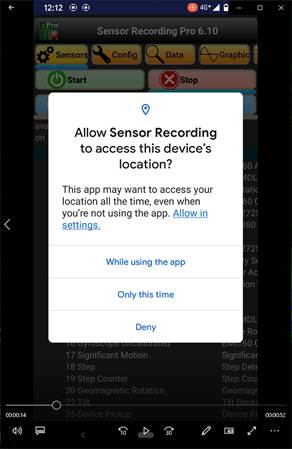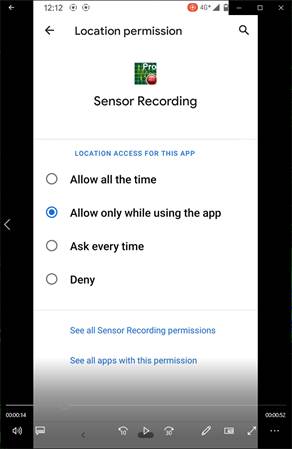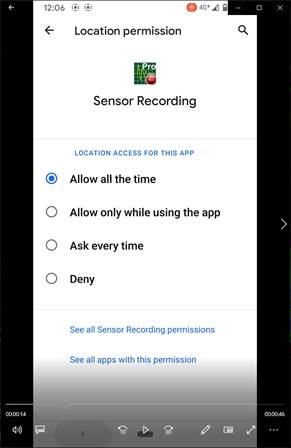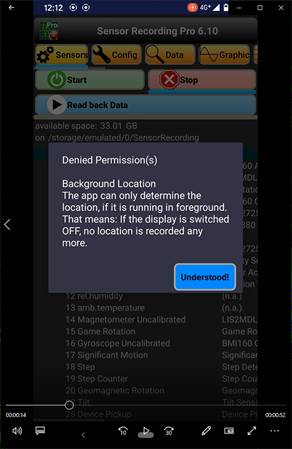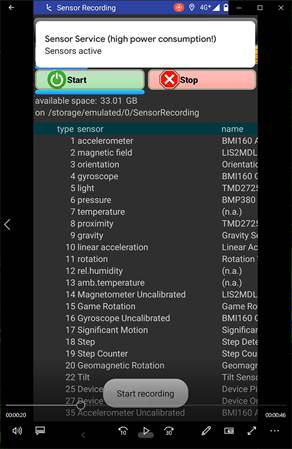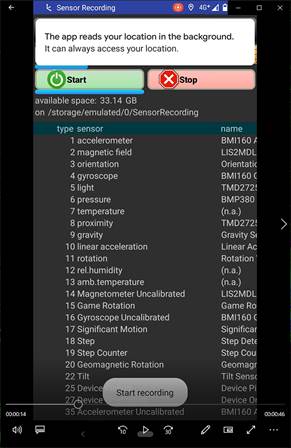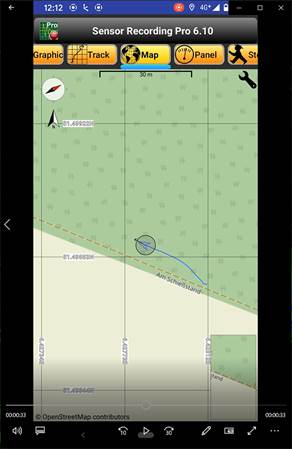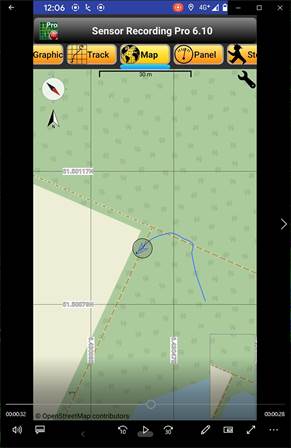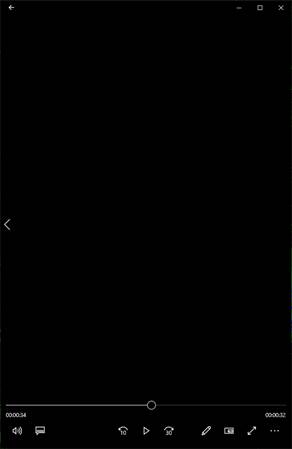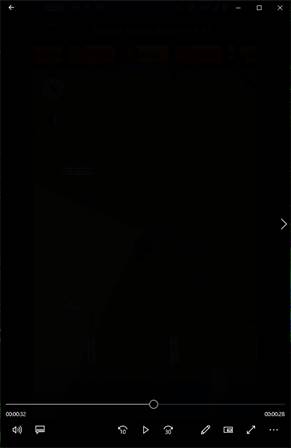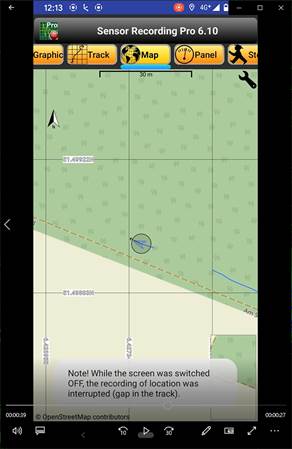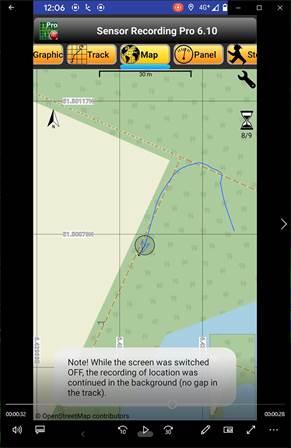This is a
sequence of screenshots from the two
Demo
Videos for Usage of the Android Permission ACCESS_BACKGROUND_LOCATION
- Video without
background location
- Video with background
location
For better
explanation of the procedure, the video clips are broken down in characteristical
steps and described in detail:
|
Step |
Without Background Location |
With Background Location |
Description |
|
1 |
Identical |
This is the start-up screen of the app. The 1st
message displayed to the user is the prominent
disclosure about background
location. The wording has been taken from the “Play Console Help”,
example disclosure statements. https://support.google.com/googleplay/android-developer/answer/9799150#prominent_disclosure It should therefore meet Google’s
requirements. A tap on “Show the Privacy Policy” leads to
the next step. |
|
|
2 |
Identical |
Now the privacy
policy is displayed. The message from step 1 is shown again - in the top
position. Back to the previous dialog with “Close”. |
|
3 |
Identical |
Now the user has to tick the checkbox |
|
|
4 |
Identical |
The app presents a list of permissions (in this case only one),
which are still not granted. The message about background location is shown
for the 3rd time. A tap on “Continue” leads to android’s own
dialogs for permission request. |
|
|
5 |
Identical |
Until now, the procedure is identical in both
cases (without/with background location). Here, the user taps on “Allow in settings”. |
|
|
6 |
Now the user choses the desired permission: ·
“Allow only while using the app” means: no background location ·
“Allow all the time” means, we have access to the location in
background Close the dialog with the “back arrow” in the
bottom left corner. |
||
|
7 |
No Warning here |
If the user has selected the option “Allow
only while using the app”, he will see a related warning. Otherwise, no
warning appears. Quit this dialog by a tap on “Understood!”. |
|
|
8 |
Now we see the normal start-up screen of the
app, after all the permissions are handled. A tap on “Start” will activate the data
recording – location data and all the other sensors. For some seconds, a notification is shown in the top region of the screen, indicating
the selected option. In case of “Allow all the time”, the text is “The app
reads your location in the background…”. The wording meets the Google guidelines in
“Request location permissions”. https://developer.android.com/training/location/permissions |
||
|
9 |
We go to the menu “Map” to see the progress
of the track, while we are walking along a path. |
||
|
10 |
After some seconds, we switch the display
OFF, to demonstrate the feature of background location. |
||
|
11 |
When some more seconds have elapsed, the
display is switched back ON. The difference in behaviour is: ·
Without background location, the recording has been interrupted. There
will be a gap in the track. ·
With background location, the recording was continued. There is no gap
in the track. Please note the text in the respective toast message. |